Verify Installation
In this section we check that some of the required tools / drivers have been correctly installed and configured.
Connect your laptop / PC to the discovery board using a micro USB cable. The discovery board has two USB connectors; use the one labeled "USB ST-LINK" that sits on the center of the edge of the board.
Also check that the ST-LINK header is populated. See the picture below; the ST-LINK header is circled in red.
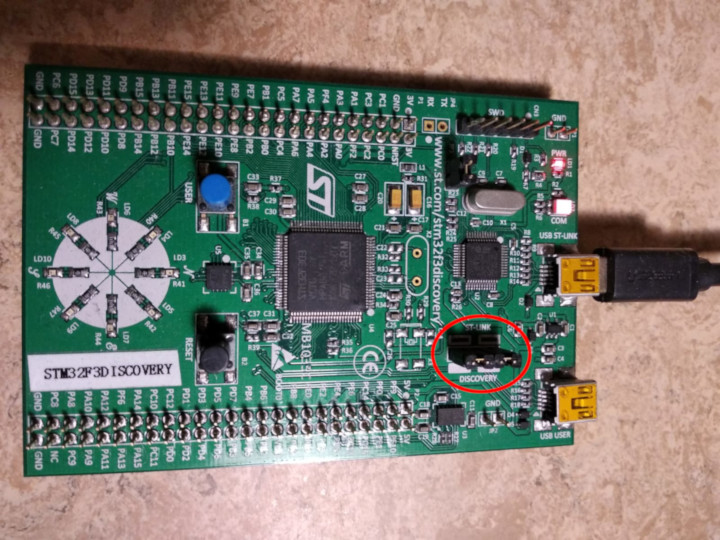
Now run the following command:
$ openocd -f interface/stlink.cfg -f target/stm32f3x.cfg
You should get the following output and the program should block the console:
Open On-Chip Debugger 0.10.0
Licensed under GNU GPL v2
For bug reports, read
http://openocd.org/doc/doxygen/bugs.html
Info : auto-selecting first available session transport "hla_swd". To override use 'transport select <transport>'.
adapter speed: 1000 kHz
adapter_nsrst_delay: 100
Info : The selected transport took over low-level target control. The results might differ compared to plain JTAG/SWD
none separate
Info : Unable to match requested speed 1000 kHz, using 950 kHz
Info : Unable to match requested speed 1000 kHz, using 950 kHz
Info : clock speed 950 kHz
Info : STLINK v2 JTAG v27 API v2 SWIM v15 VID 0x0483 PID 0x374B
Info : using stlink api v2
Info : Target voltage: 2.919881
Info : stm32f3x.cpu: hardware has 6 breakpoints, 4 watchpoints
The contents may not match exactly but you should get the last line about breakpoints and watchpoints. If you got it then terminate the OpenOCD process and move to the next section.
If you didn't get the "breakpoints" line then try the following command.
$ openocd -f interface/stlink-v2.cfg -f target/stm32f3x.cfg
If that command works that means you got an old hardware revision of the discovery board. That won't be a problem but commit that fact to memory as you'll need to configure things a bit differently later on. You can move to the next section.
If neither command worked as a normal user then try to run them with root
permission (e.g. sudo openocd ..). If the commands do work with root
permission then check that the udev rules have been correctly set.
If you have reached this point and OpenOCD is not working please open an issue and we'll help you out!